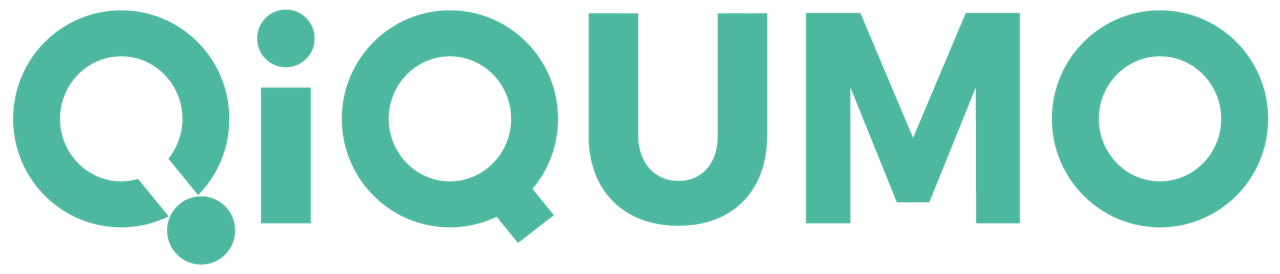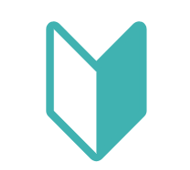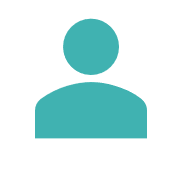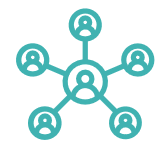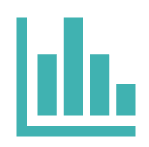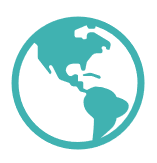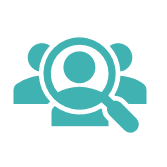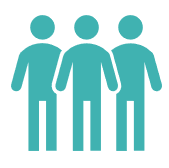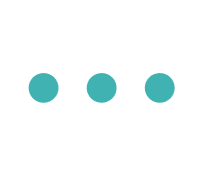集計ツール「CrossFinder2」で単純集計表を作成して出力する方法
<span style="color: rgba(0,66,253,0.95);font-weight: bold;">①集計・グラフ・レポートを選択します</span>|<img width="600px" src="https://storage.userlocal.jp/chatbot/images/6da3c12f-2eb4-4006-8737-2197b4cb5700.PNG">||<span style="color: rgba(0,66,253,0.95);font-weight: bold;">②「単純集計の設定追加」を選択します</span>|<img width="600px" src="https://storage.userlocal.jp/chatbot/images/46758b6a-4a1f-44bd-a16f-adef51dcdbbb.PNG">||<span style="color: rgba(0,66,253,0.95);font-weight: bold;">③出力したい質問を選択・追加し、次へを押します</span>|<img width="600px" src="https://storage.userlocal.jp/chatbot/images/b397f287-30ef-48f6-8846-274de339ebf9.PNG">||<span style="color: rgba(0,66,253,0.95);font-weight: bold;">④出力するファイル名を設定し、設定を押します</span>|<img width="600px" src="https://storage.userlocal.jp/chatbot/images/aebb07e9-8dba-495c-801c-d7d417331d5c.PNG">||<span style="color: rgba(0,66,253,0.95);font-weight: bold;">⑤出力内容を確認し、実行を押します</span>|<img width="600px" src="https://storage.userlocal.jp/chatbot/images/298e4744-56ec-46ac-88cb-df488ab99752.PNG">||<span style="color: rgba(0,66,253,0.95);font-weight: bold;">⑥集計ファイルの出力が完了しました</span>|<img width="600px" src="https://storage.userlocal.jp/chatbot/images/36fd95d2-f699-4bc3-aef0-cbb431acfdc9.PNG">
問題は解決しましたか?
カテゴリー